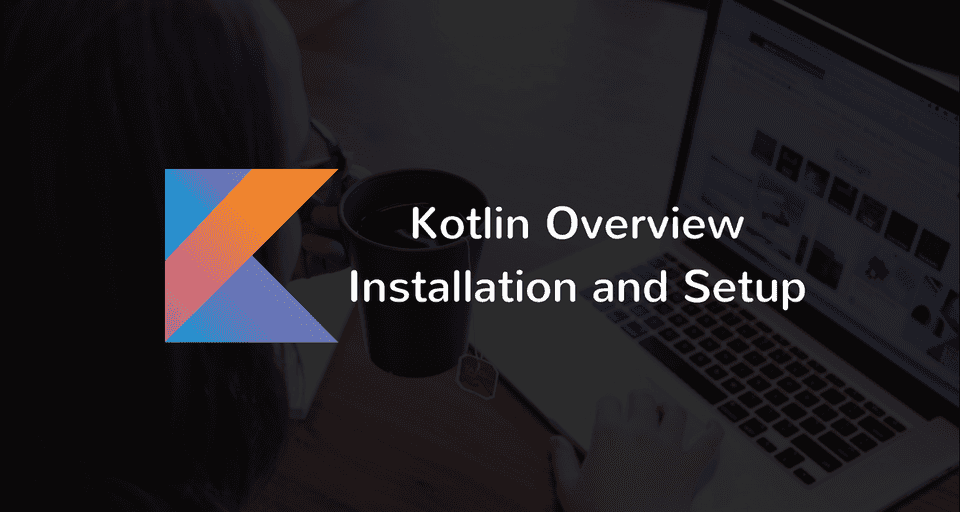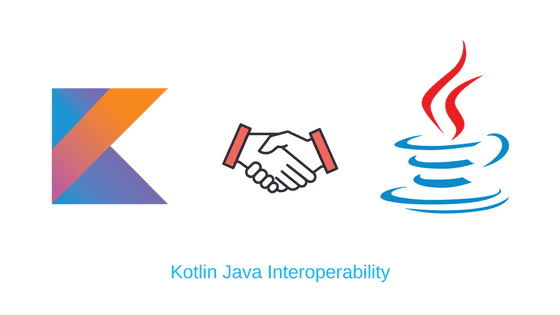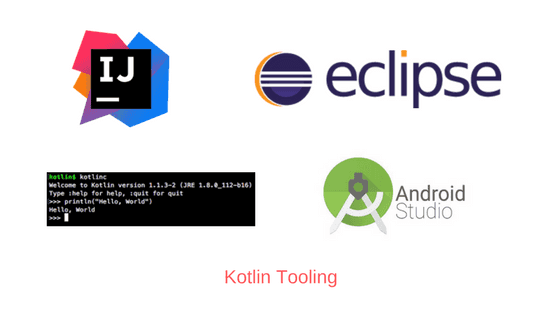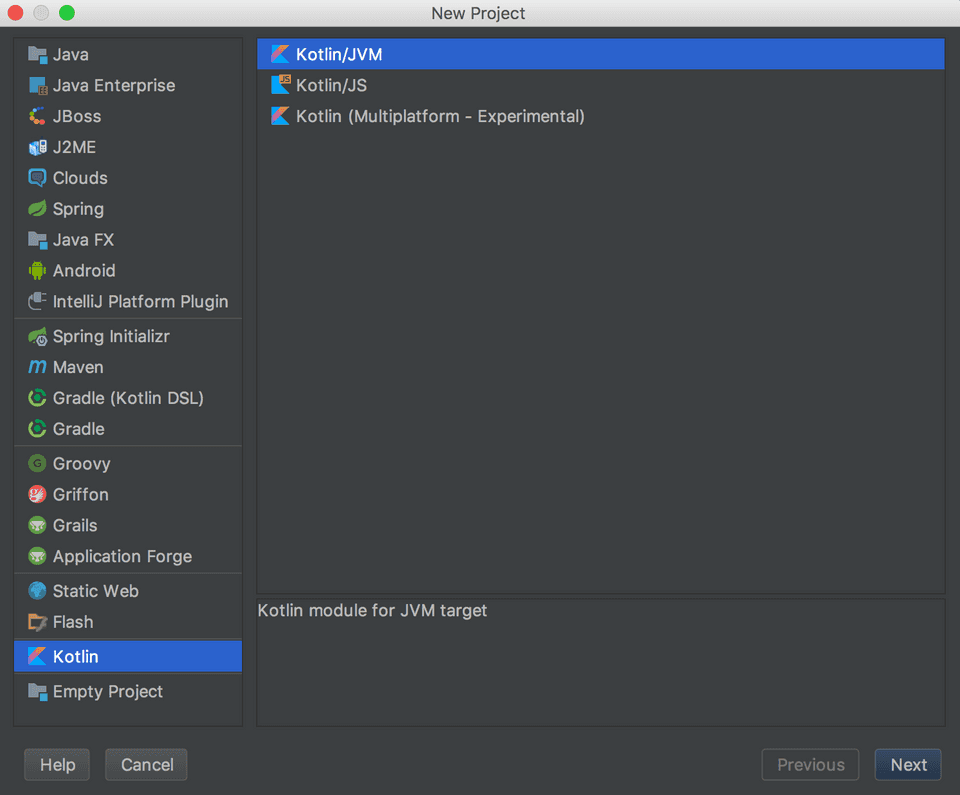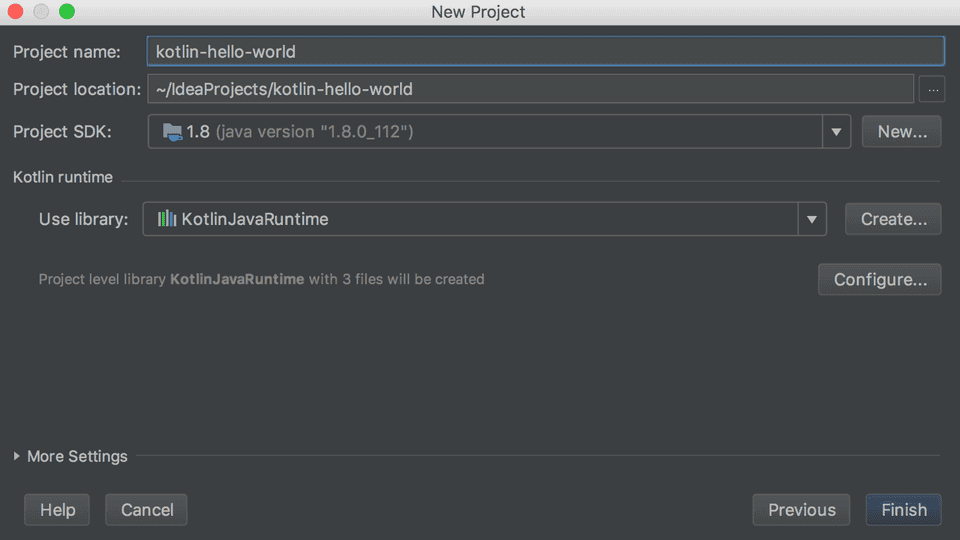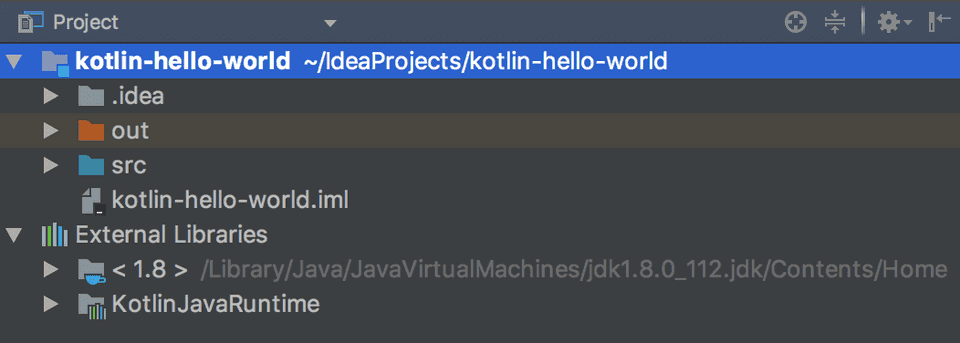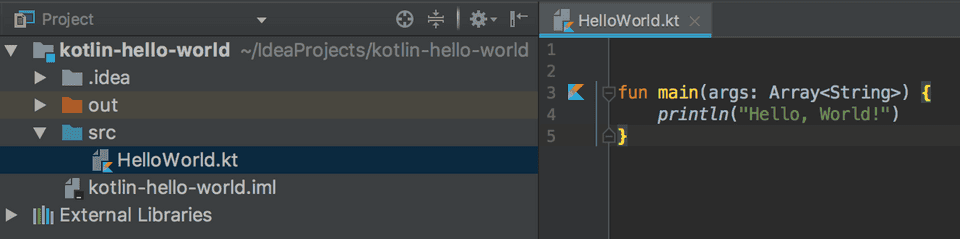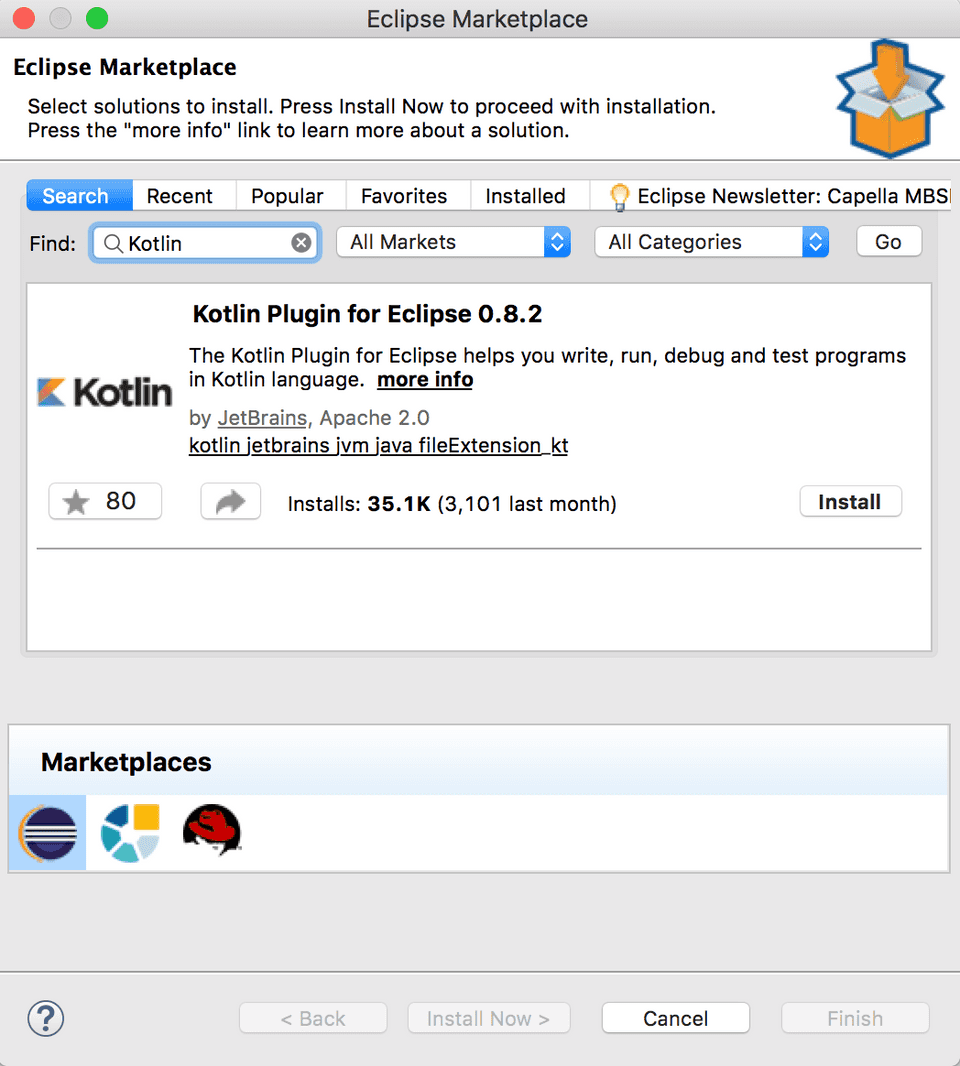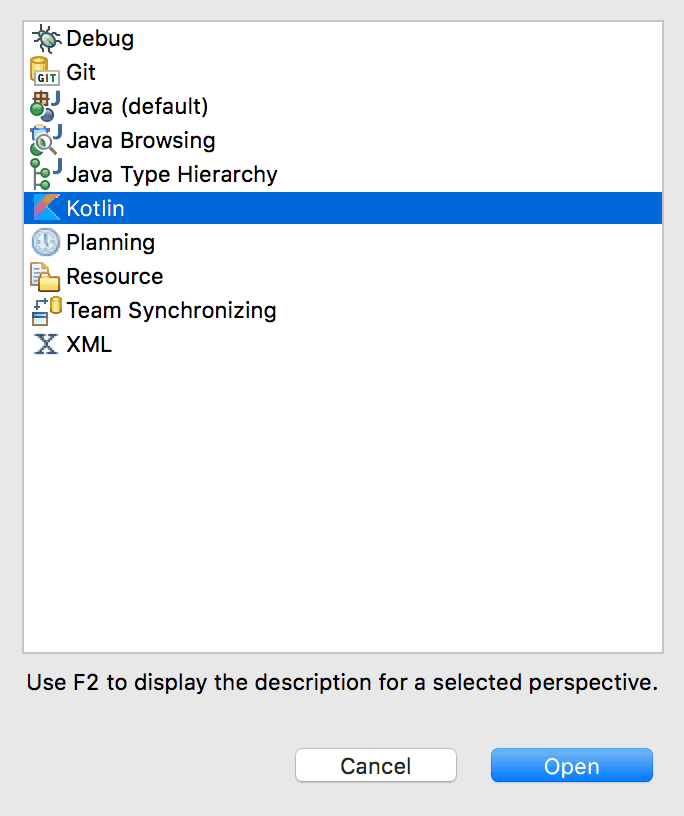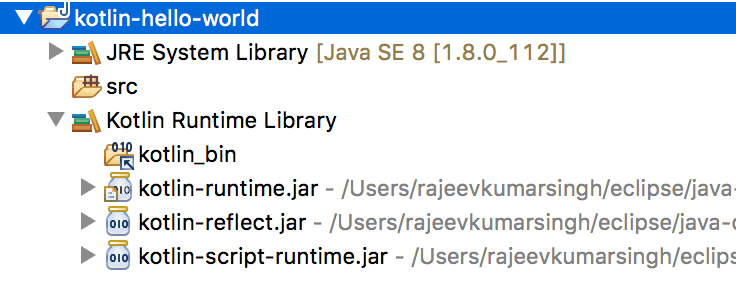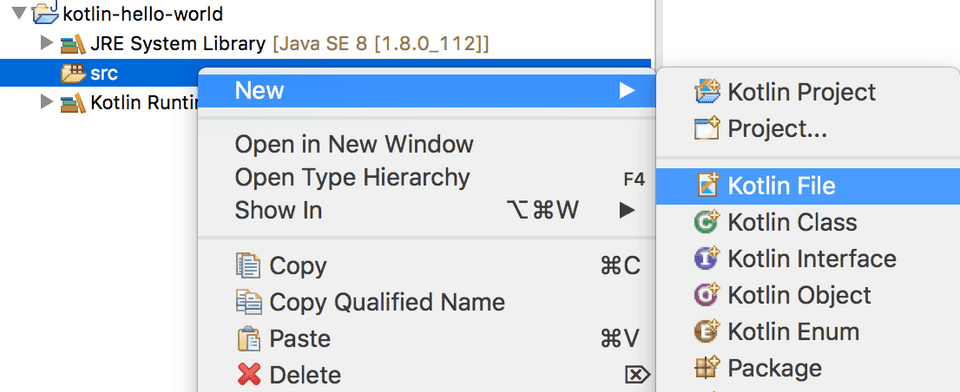Kotlin is a programming language developed by JetBrains, the same company that has built world-class IDEs like IntelliJ IDEA, PhpStorm, PyCharm, ReSharper etc.
It runs on the Java Virtual Machine (JVM), and can also be compiled to JavaScript and Machine Code.
In this tutorial, I’ll give you a brief overview of Kotlin and its features. I’ll also help you set up Kotlin in your system and prepare you for future tutorials.
Why Kotlin?
In today’s world where we have a dozen programming language for every possible task, following are few reasons to choose Kotlin as the primary language for your next exciting project -
1. Statically Typed
Kotlin is a Statically typed programming language. This means that the type of every variable and expression is known at compile time.
The advantage with static typing is that the compiler can validate the methods calls and property access on the objects at compile time itself and prevent lots of trivial bugs that would otherwise crop up at runtime.
Although Kotlin is a statically typed language, it doesn’t require you to explicitly specify the type of every variable you declare. Most of the time, Kotlin can infer the type of a variable from the initializer expression or the surrounding context. This is called Type Inference. You’ll learn more about Type inference in the Variables and Data Types tutorial.
2. Concise
Kotlin is concise. It drastically reduces the amount of boilerplate code that you have been writing all the time in other OOP languages like Java.
It provides rich idioms for performing common tasks. For example, You can create a POJO class with getters, setters, equals(), hashCode() and toString() methods in a single line -
data class User(val name: String, val email: String, val country: String)3. Safe
Kotlin is safe. It avoids the most dreaded and annoying NullPointerExceptions by supporting nullability as part of its type system.
It works like this - Every variable in Kotlin is non-null by default:
String str = "Hello, World" // Non-null type (can't hold null value)
str = null // Compiler ErrorTo allow a variable to hold null value, you need to explicitly declare it as nullable:
String nullableStr? = null // Nullable type (can be null)Since Kotlin knows which variables are nullable and which are not, It can detect and disallow unsafe calls at compile time itself that would otherwise result in a NullPointerException at runtime -
println(nullableStr.length()) // Compiler ErrorKotlin doesn’t allow the method call length() on the nullableStr variable because the call is not safe and may lead to NullPointerException.
However, if you add a null check then the method call is allowed -
if(nullablStr != null) {
println(nullableStr.length())
}Notice how Kotlin is enforcing developers to write safe code by distinguishing between nullable and non-null types.
4. Explicit
Kotlin is Explicit. It will do/allow things only if you tell it to do so. Explicitness is considered a good thing. Being explicit means being specific about your design choices and not hiding anything from the readers or consumers of your code.
Following are few examples of Explicitness in Kotlin -
Kotlin doesn’t allow implicit type conversions, for example,
inttolong, orfloattodouble. It provides methods liketoLong()andtoDouble()to do so explicitly.All the classes in Kotlin are
final(non-inheritable) by default. You need to explicitly mark a class asopento allow other classes to inherit from it. Similarly, All the properties and member functions of a class arefinalby default. You need to explicitly mark a function or property asopento allow child classes to override it.If you’re overriding a parent class function or property, then you need to explicitly annotate it with the
overridemodifier.
5. Easy to learn.
Kotlin has a very low learning curve. The basic syntax looks a lot like Java. If you have a little experience in Java or any other OOP language then you’ll be able to pick up Kotlin in a matter of hours.
6. Functional and Object Oriented Capabilities
Kotlin has both functional and object-oriented capabilities. It has a rich set of features to support functional programming which includes functional types, lambda expressions, data classes and much more.
7. Completely interoperable with Java
Kotlin is 100% interoperable with Java. You can easily access Java code from Kotlin and vice versa. You can use Kotlin and Java in the same project without any problem. This enables easy adoption of Kotlin into your existing Java projects.
8. Excellent Tooling
Kotlin has excellent tooling support. You can choose any Java IDE - IntelliJ IDEA, Eclipse, Android Studio. All of them support Kotlin.
Moreover, you can also download Kotlin’s standalone compiler and run Kotlin code from the command line.
9. Build Applications for Server Side, Android, Browser, and Desktop
You can use Koltin to build applications for a wide range of platforms including Server side, Android, Browser, and Desktop.
- Android has official support for Kotlin.
- On the server side, you can use Kotlin with the Spring framework which has added full support for Kotlin in Spring version 5.
- Kotlin can be compiled to JavaScript and Machine code as well.
10. Free and Open Source
Kotlin programming language, including the compiler, libraries and all the tooling is completely free and open source. It is available under Apache 2 license and the complete project is hosted on Github - https://github.com/JetBrains/kotlin
Setup Kotlin
You can set up and run Kotlin programs in several ways. You can either install kotlin’s compiler and run Kotlin programs from the command line or install and setup Kotlin in an IDE like IntelliJ or Eclipse -
Installing the Standalone Compiler
Follow the steps below to install Kotlin’s compiler -
Go to Kotlin releases page on Github
Download Kotlin’s compiler in the form of a zip file from the Assets section on the Github releases page. The latest version of Kotlin compiler at the time of writing this page is
1.2.10Unzip the downloaded
kotlin-compiler-x.x.x.zipfile and store the unzipped folder in a location where you have write access.Add
path-to-unzipped-folder/binto your PATH variable.Verify the installation by typing
kotlincin the command line -
$ kotlinc
Welcome to Kotlin version 1.2.10 (JRE 1.8.0_112-b16)
Type :help for help, :quit for quit
>>>Run your first Kotlin program from the command line
Open your favorite editor and create a new file called hello.kt with the following contents -
fun main(args: Array<String>) {
println("Hello, World!")
}Save the file and type the following commands to compile and run the program
$ kotlinc hello.kt
$ kotlin HelloKt
Hello, WorldSetting up Kotlin in IntelliJ IDEA
Install the latest version of IntelliJ IDEA. Kotlin comes bundled with the recent versions of IntelliJ. You won’t need to install any plug-in separately to run Kotlin programs.
Follow these steps to create and run a new Kotlin project in IntelliJ
Create a new project by selecting “Create New Project” on the welcome screen or go to
File → New → Project.Select
Kotlinon the left side menu andKotlin/JVMfrom the options on the right side -Specify the project’s name and location, and select a Java version (1.6+) in the Project SDK. Once all the details are entered, click
Finishto create the project -Let’s now create a new Kotlin file.
Right click on src folder → New → Kotlin File/Class.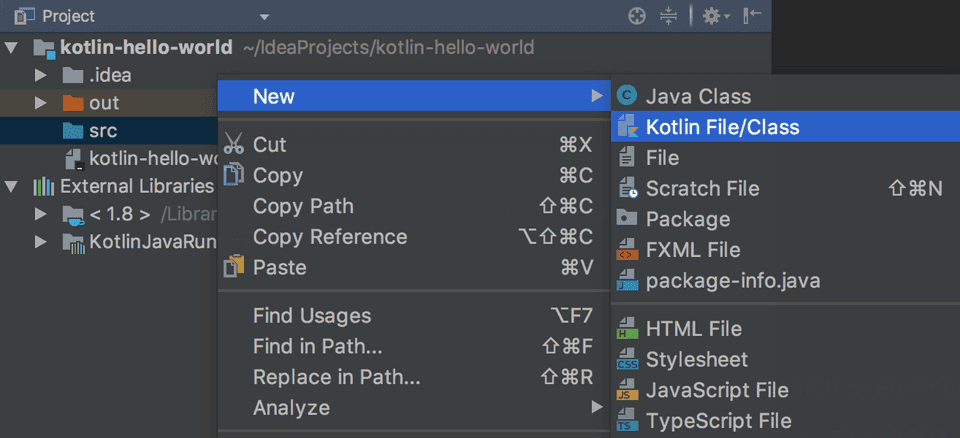 A prompt will appear where you’ll need to provide a name for the file. Let’s name it
A prompt will appear where you’ll need to provide a name for the file. Let’s name it HelloWorld.Now let’s write a simple hello world program in the new file that we have created. Add the following
main()function to theHelloWorld.ktfile -Finally, You can run the program by clicking the
Kotlinicon that appears beside themain()method -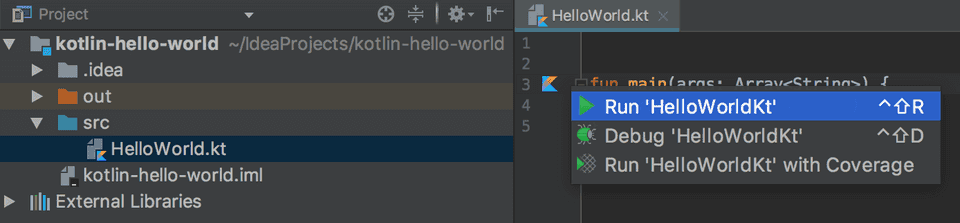 You can also run the program by Right Clicking the
You can also run the program by Right Clicking the HelloWorld.ktfile and selectingRun 'HelloWorldKt'.
Setting up Kotlin in Eclipse
I assume that you have Eclipse installed on your system. If not, download the eclipse installer from Eclipse Downloads page, and install “Eclipse IDE for Java Developers”.
Once Eclipse is installed, follow the steps below to setup and run Kotlin in Eclipse -
Install Kotlin Plugin from Eclipse Marketplace: Go to
Help → Eclipse Marketplace, and search for Kotlin.You will need to restart eclipse once the installation is finished.
Let’s verify the plugin’s installation switching to Kotlin perspective in eclipse. Go to
Window → Perspective → Open Perspective → Other. A window will open which will showKotlinas a new perspective. Select Kotlin and clickOpento open Kotlin perspective -Let’s now create a new project. Select
File → New → Kotlin Project. Enter the project’s name and click finish -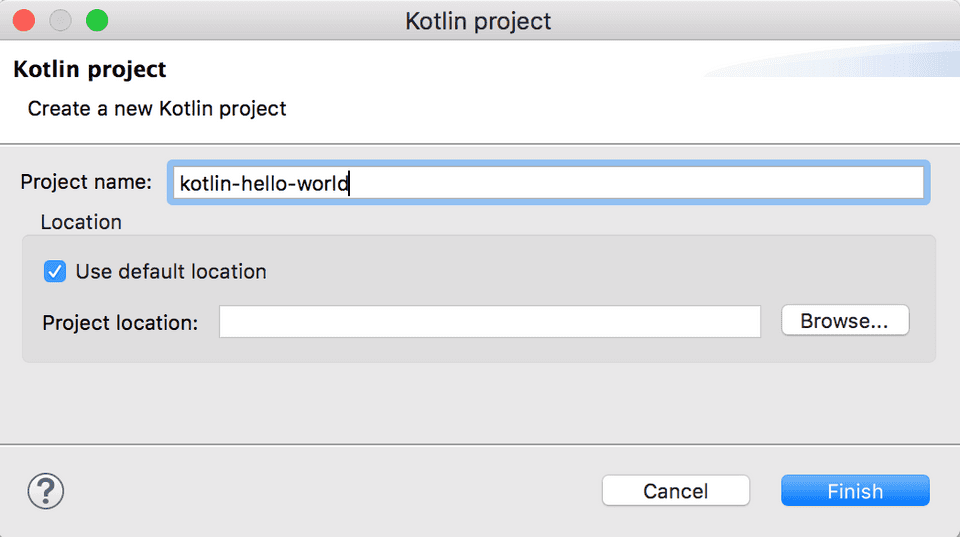
Let’s now create a new Kotlin file under the
srcfolder.Right click src folder → New → Kotlin File-First, add the following code in the
HelloWorld.ktfile, and then right-click anywhere on the source file and clickRun As → Kotlin Applicationto run the application -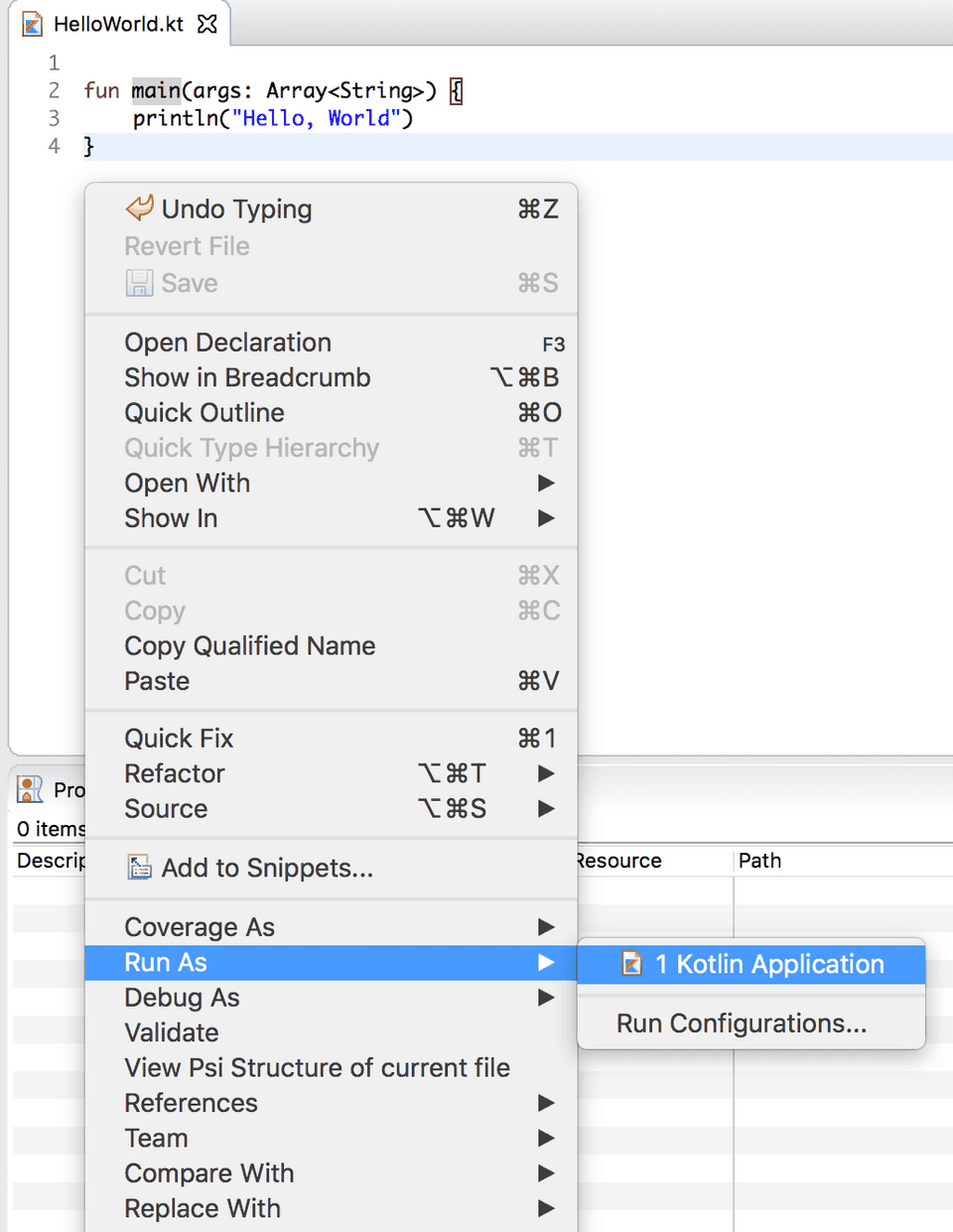
Conclusion
That’s all folks! In this article, you learned about Kotlin and some of its features. You also learned how to setup and run Kotlin programs in your system using Kotlin’s standalone compiler and IDEs like IntelliJ and Eclipse.
You can access all Kotlin tutorials from the sidebar menu. I’ll write new tutorials every week on various topics and publish them here. Stay tuned!