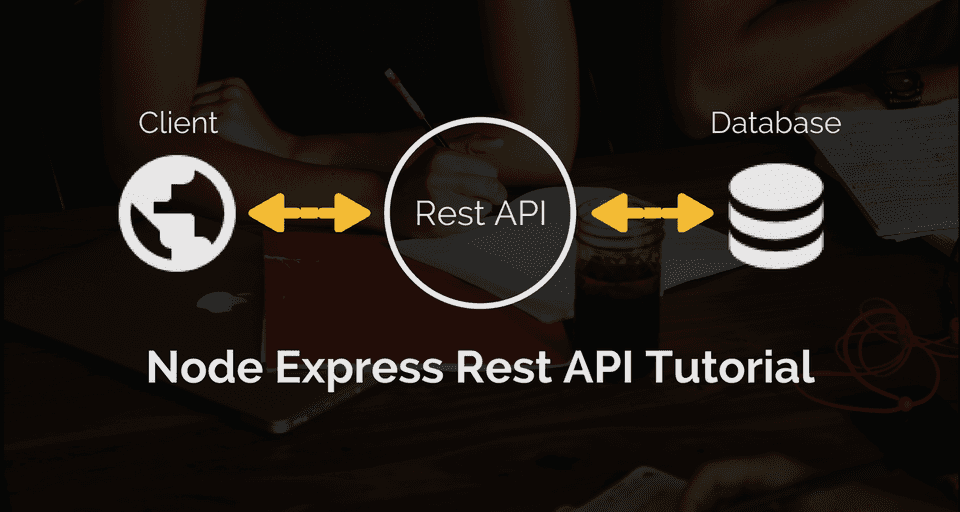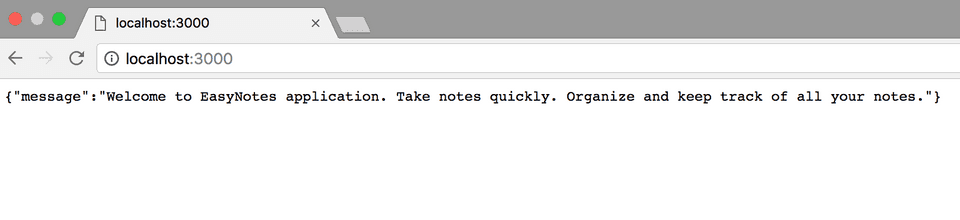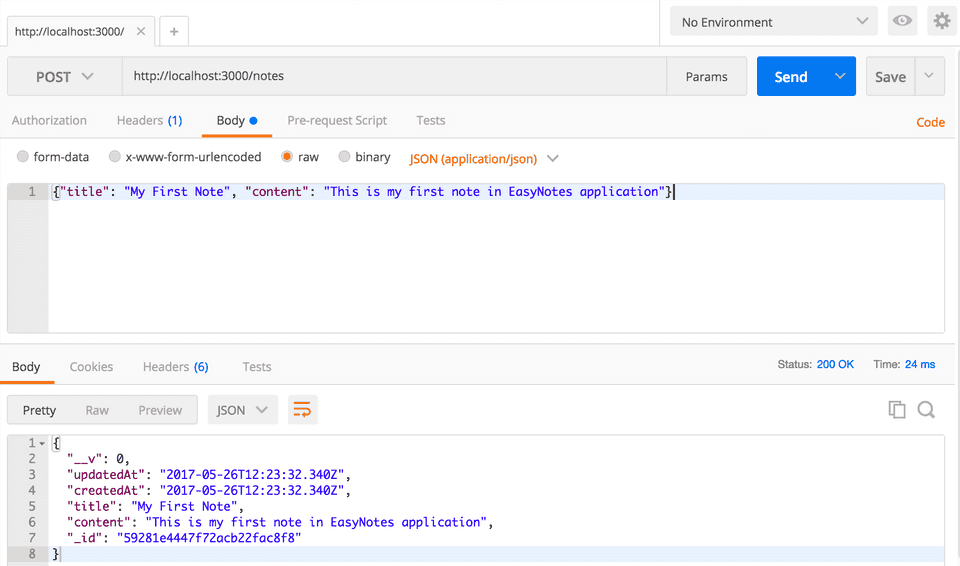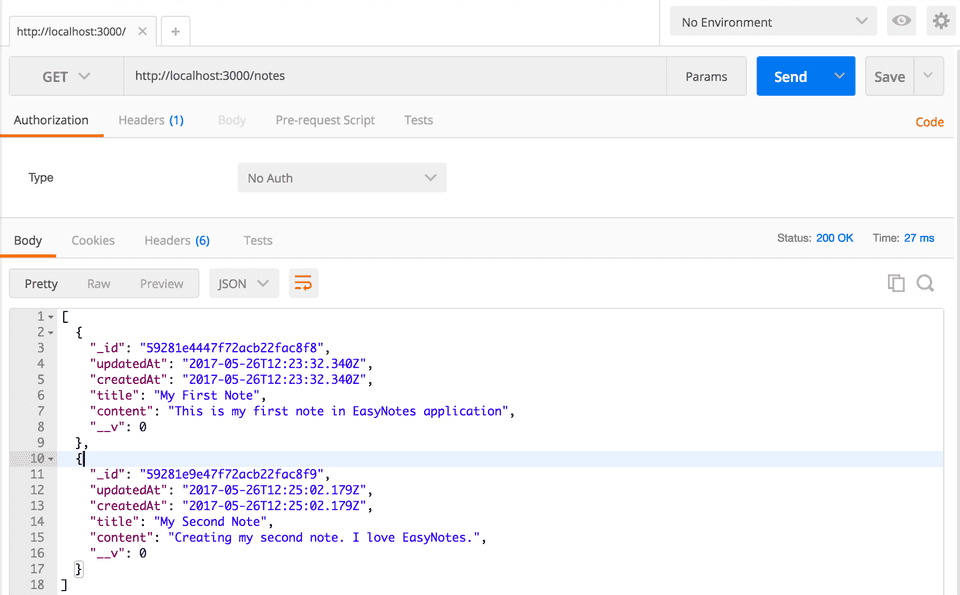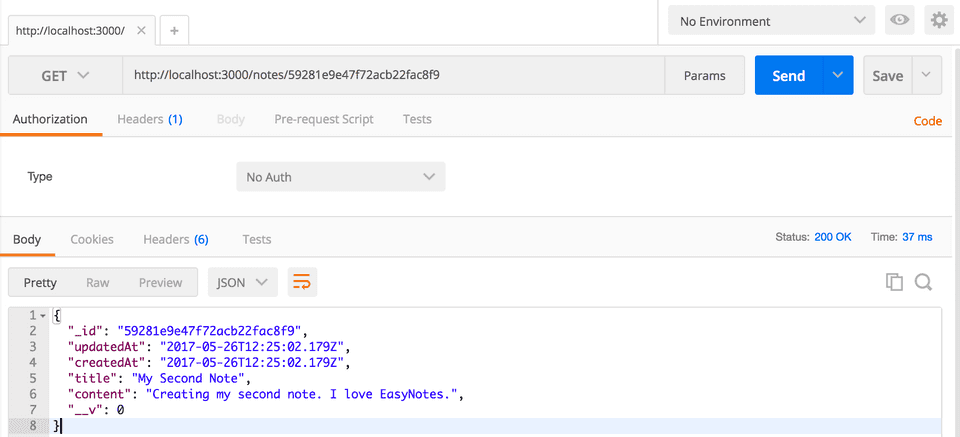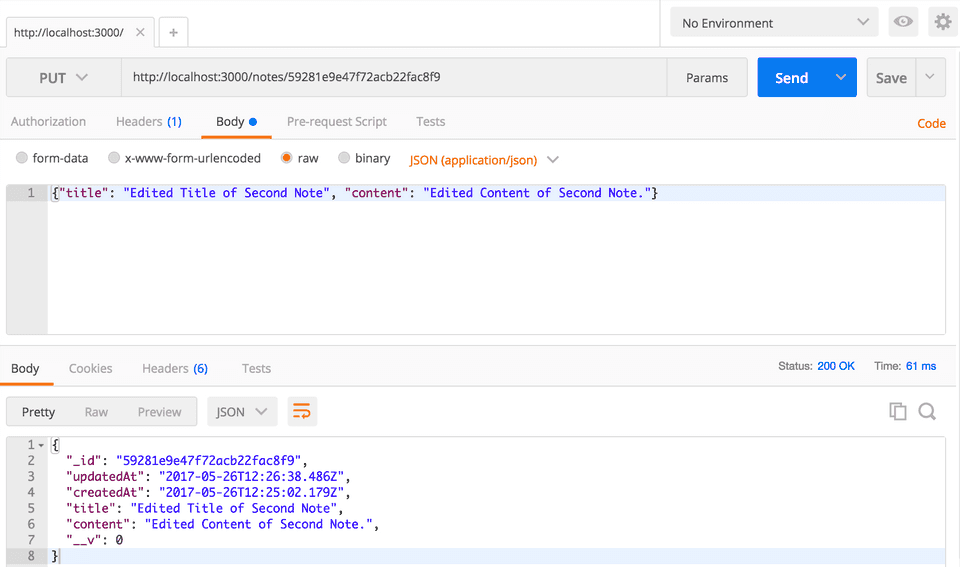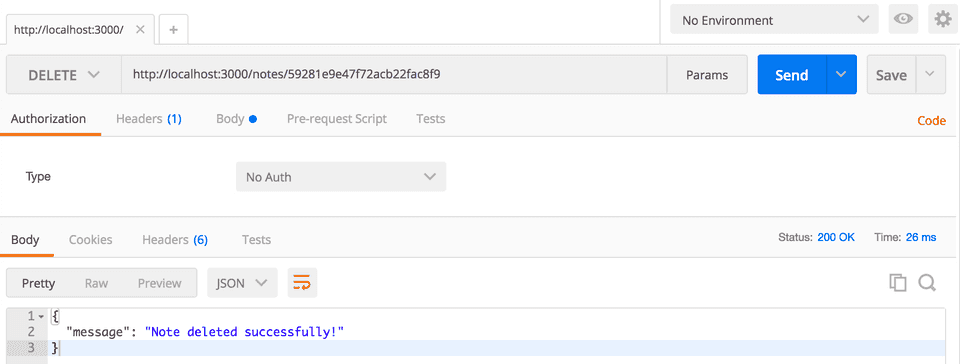In this tutorial, we’ll be building a RESTful CRUD (Create, Retrieve, Update, Delete) API with Node.js, Express and MongoDB. We’ll use Mongoose for interacting with the MongoDB instance.
Express is one of the most popular web frameworks for node.js. It is built on top of node.js http module, and adds support for routing, middleware, view system etc. It is very simple and minimal, unlike other frameworks that try do way to much, thereby reducing the flexibility for developers to have their own design choices.
Mongoose is an ODM (Object Document Mapping) tool for Node.js and MongoDB. It helps you convert the objects in your code to documents in the database and vice versa.
Before proceeding to the next section, Please install MongoDB in your machine if you have not done already. Checkout the official MogngoDB installation manual for any help with the installation.
Our Application
In this tutorial, We will be building a simple Note-Taking application. We will build Rest APIs for creating, listing, editing and deleting a Note.
We’ll start by building a simple web server and then move on to configuring the database, building the Note model and different routes for handling all the CRUD operations.
Finally, we’ll test our REST APIs using Postman.
Also, In this post, we’ll heavily use ES6 features like let, const, arrow functions, promises etc. It’s good to familiarize yourself with these features. I recommend this re-introduction to Javascript to brush up these concepts.
Well! Now that we know what we are going to build, We need a cool name for our application. Let’s call our application EasyNotes.
Creating the Application
1. Fire up your terminal and create a new folder for the application.
$ mkdir node-easy-notes-app2. Initialize the application with a package.json file
Go to the root folder of your application and type npm init to initialize your app with a package.json file.
$ cd node-easy-notes-app
$ npm initname: (node-easy-notes-app)
version: (1.0.0)
description: Never miss a thing in Life. Take notes quickly. Organize and keep track of all your notes.
entry point: (index.js) server.js
test command:
git repository:
keywords: Express RestAPI MongoDB Mongoose Notes
author: callicoder
license: (ISC) MIT
About to write to /Users/rajeevkumarsingh/node-easy-notes-app/package.json:
{
"name": "node-easy-notes-app",
"version": "1.0.0",
"description": "Never miss a thing in Life. Take notes quickly. Organize and keep track of all your notes.",
"main": "server.js",
"scripts": {
"test": "echo \"Error: no test specified\" && exit 1"
},
"keywords": [
"Express",
"RestAPI",
"MongoDB",
"Mongoose",
"Notes"
],
"author": "callicoder",
"license": "MIT"
}
Is this ok? (yes) yesNote that I’ve specified a file named server.js as the entry point of our application. We’ll create server.js file in the next section.
3. Install dependencies
We will need express, mongoose and body-parser modules in our application. Let’s install them by typing the following command -
$ npm install express body-parser mongoose --saveI’ve used --save option to save all the dependencies in the package.json file. The final package.json file looks like this -
{
"name": "node-easy-notes-app",
"version": "1.0.0",
"description": "Never miss a thing in Life. Take notes quickly. Organize and keep track of all your notes.",
"main": "server.js",
"scripts": {
"test": "echo \"Error: no test specified\" && exit 1"
},
"keywords": [
"Express",
"RestAPI",
"MongoDB",
"Mongoose",
"Notes"
],
"author": "callicoder",
"license": "MIT",
"dependencies": {
"body-parser": "^1.18.3",
"express": "^4.16.3",
"mongoose": "^5.2.8"
}
}Our application folder now has a package.json file and a node_modules folder -
node-easy-notes-app
└── node_modules/
└── package.jsonSetting up the web server
Let’s now create the main entry point of our application. Create a new file named server.js in the root folder of the application with the following contents -
const express = require('express');
const bodyParser = require('body-parser');
// create express app
const app = express();
// parse requests of content-type - application/x-www-form-urlencoded
app.use(bodyParser.urlencoded({ extended: true }))
// parse requests of content-type - application/json
app.use(bodyParser.json())
// define a simple route
app.get('/', (req, res) => {
res.json({"message": "Welcome to EasyNotes application. Take notes quickly. Organize and keep track of all your notes."});
});
// listen for requests
app.listen(3000, () => {
console.log("Server is listening on port 3000");
});First, We import express and body-parser modules. Express, as you know, is a web framework that we’ll be using for building the REST APIs, and body-parser is a module that parses the request (of various content types) and creates a req.body object that we can access in our routes.
Then, We create an express app, and add two body-parser middlewares using express’s app.use() method. A middleware is a function that has access to the request and response objects. It can execute any code, transform the request object, or return a response.
Then, We define a simple GET route which returns a welcome message to the clients.
Finally, We listen on port 3000 for incoming connections.
All right! Let’s now run the server and go to http://localhost:3000 to access the route we just defined.
$ node server.js
Server is listening on port 3000Configuring and Connecting to the database
I like to keep all the configurations for the app in a separate folder. Let’s create a new folder config in the root folder of our application for keeping all the configurations -
$ mkdir config
$ cd configNow, Create a new file database.config.js inside config folder with the following contents -
module.exports = {
url: 'mongodb://localhost:27017/easy-notes'
}We’ll now import the above database configuration in server.js and connect to the database using mongoose.
Add the following code to the server.js file after app.use(bodyParser.json()) line -
// Configuring the database
const dbConfig = require('./config/database.config.js');
const mongoose = require('mongoose');
mongoose.Promise = global.Promise;
// Connecting to the database
mongoose.connect(dbConfig.url, {
useNewUrlParser: true
}).then(() => {
console.log("Successfully connected to the database");
}).catch(err => {
console.log('Could not connect to the database. Exiting now...', err);
process.exit();
});Please run the server and make sure that you’re able to connect to the database -
$ node server.js
Server is listening on port 3000
Successfully connected to the databaseDefining the Note model in Mongoose
Next, We will define the Note model. Create a new folder called app inside the root folder of the application, then create another folder called models inside the app folder -
$ mkdir -p app/models
$ cd app/modelsNow, create a file called note.model.js inside app/models folder with the following contents -
const mongoose = require('mongoose');
const NoteSchema = mongoose.Schema({
title: String,
content: String
}, {
timestamps: true
});
module.exports = mongoose.model('Note', NoteSchema);The Note model is very simple. It contains a title and a content field. I have also added a timestamps option to the schema.
Mongoose uses this option to automatically add two new fields - createdAt and updatedAt to the schema.
Defining Routes using Express
Next up is the routes for the Notes APIs. Create a new folder called routes inside the app folder.
$ mkdir app/routes
$ cd app/routesNow, create a new file called note.routes.js inside app/routes folder with the following contents -
module.exports = (app) => {
const notes = require('../controllers/note.controller.js');
// Create a new Note
app.post('/notes', notes.create);
// Retrieve all Notes
app.get('/notes', notes.findAll);
// Retrieve a single Note with noteId
app.get('/notes/:noteId', notes.findOne);
// Update a Note with noteId
app.put('/notes/:noteId', notes.update);
// Delete a Note with noteId
app.delete('/notes/:noteId', notes.delete);
}Note that We have added a require statement for note.controller.js file. We’ll define the controller file in the next section. The controller will contain methods for handling all the CRUD operations.
Before defining the controller, let’s first include the routes in server.js. Add the following require statement before app.listen() line inside server.js file.
// ........
// Require Notes routes
require('./app/routes/note.routes.js')(app);
// ........If you run the server now, you’ll get the following error -
$ node server.js
module.js:472
throw err;
^
Error: Cannot find module '../controllers/note.controller.js'This is because we haven’t defined the controller yet. Let’s do that now.
Writing the Controller functions
Create a new folder called controllers inside the app folder, then create a new file called note.controller.js inside app/controllers folder with the following contents -
const Note = require('../models/note.model.js');
// Create and Save a new Note
exports.create = (req, res) => {
};
// Retrieve and return all notes from the database.
exports.findAll = (req, res) => {
};
// Find a single note with a noteId
exports.findOne = (req, res) => {
};
// Update a note identified by the noteId in the request
exports.update = (req, res) => {
};
// Delete a note with the specified noteId in the request
exports.delete = (req, res) => {
};Let’s now look at the implementation of the above controller functions one by one -
Creating a new Note
// Create and Save a new Note
exports.create = (req, res) => {
// Validate request
if(!req.body.content) {
return res.status(400).send({
message: "Note content can not be empty"
});
}
// Create a Note
const note = new Note({
title: req.body.title || "Untitled Note",
content: req.body.content
});
// Save Note in the database
note.save()
.then(data => {
res.send(data);
}).catch(err => {
res.status(500).send({
message: err.message || "Some error occurred while creating the Note."
});
});
};Retrieving all Notes
// Retrieve and return all notes from the database.
exports.findAll = (req, res) => {
Note.find()
.then(notes => {
res.send(notes);
}).catch(err => {
res.status(500).send({
message: err.message || "Some error occurred while retrieving notes."
});
});
};Retrieving a single Note
// Find a single note with a noteId
exports.findOne = (req, res) => {
Note.findById(req.params.noteId)
.then(note => {
if(!note) {
return res.status(404).send({
message: "Note not found with id " + req.params.noteId
});
}
res.send(note);
}).catch(err => {
if(err.kind === 'ObjectId') {
return res.status(404).send({
message: "Note not found with id " + req.params.noteId
});
}
return res.status(500).send({
message: "Error retrieving note with id " + req.params.noteId
});
});
};Updating a Note
// Update a note identified by the noteId in the request
exports.update = (req, res) => {
// Validate Request
if(!req.body.content) {
return res.status(400).send({
message: "Note content can not be empty"
});
}
// Find note and update it with the request body
Note.findByIdAndUpdate(req.params.noteId, {
title: req.body.title || "Untitled Note",
content: req.body.content
}, {new: true})
.then(note => {
if(!note) {
return res.status(404).send({
message: "Note not found with id " + req.params.noteId
});
}
res.send(note);
}).catch(err => {
if(err.kind === 'ObjectId') {
return res.status(404).send({
message: "Note not found with id " + req.params.noteId
});
}
return res.status(500).send({
message: "Error updating note with id " + req.params.noteId
});
});
};The {new: true} option in the findByIdAndUpdate() method is used to return the modified document to the then() function instead of the original.
Deleting a Note
// Delete a note with the specified noteId in the request
exports.delete = (req, res) => {
Note.findByIdAndRemove(req.params.noteId)
.then(note => {
if(!note) {
return res.status(404).send({
message: "Note not found with id " + req.params.noteId
});
}
res.send({message: "Note deleted successfully!"});
}).catch(err => {
if(err.kind === 'ObjectId' || err.name === 'NotFound') {
return res.status(404).send({
message: "Note not found with id " + req.params.noteId
});
}
return res.status(500).send({
message: "Could not delete note with id " + req.params.noteId
});
});
};You can check out the documentation of all the methods that we used in the above APIs on Mongoose’s official documentation -
- Mongoose save()
- Mongoose find()
- Mongoose findById()
- Mongoose findByIdAndUpdate()
- Mongoose findByIdAndRemove()
Testing our APIs
Let’s now test all the APIs one by one using postman.
Creating a new Note using POST /notes API
Retrieving all Notes using GET /notes API
Retrieving a single Note using GET /notes/:noteId API
Updating a Note using PUT /notes/:noteId API
Deleting a Note using DELETE /notes/:noteId API
Conclusion
In this tutorial, We learned how to build rest apis in node.js using express framework and mongodb.
You can find the code for this tutorial in my github repository. Please ask any questions that you might have in the comment section below.
Thanks for reading. See you in the next tutorial!